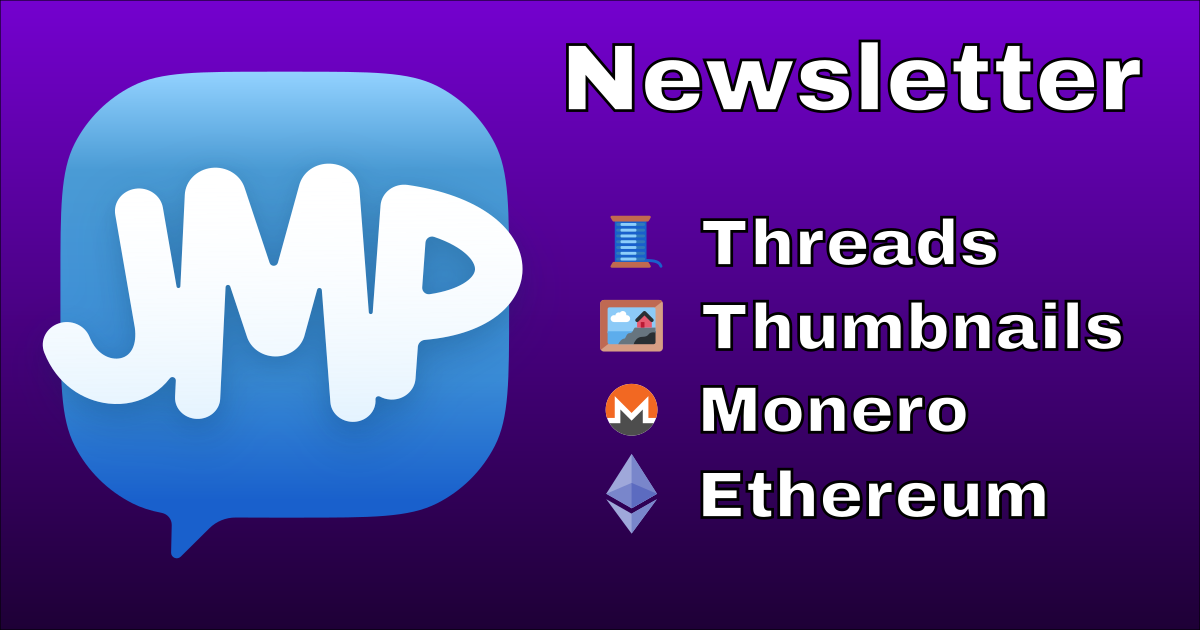There are a lot of things that go into building a chat system, such as client, server, and protocol. Even for only making a client there are lots of areas of focus, such as user experience, features, and performance. To keep this post a manageable size, we will just be building a client and will use an existing server and protocol (accessing Jabber network services using the XMPP protocol). We’ll make a practical GUI so we can test things, but not spend too much time on polish, and look at getting to a useful baseline of features.
You can find all the code for this post in git. All code licensed AGPL3+.
Use a Library
As with most large programming tasks, if we wanted to do every single thing ourselves we would spend a lot more time, so we should find some good libraries. There is another reason to use a library: any improvements we make to the library benefits others. While releasing our code might help someone else if they choose to read it, a library improvement can be picked up by users of that library right away.
We need to speak the XMPP protocol so let’s choose Blather. We need a GUI so we can see this working, but don’t really want to futz with it much so let’s choose Glimmer. The code here will use these libraries and be written in the Ruby programming language, but these ideas are general purpose to the task and hopefully we won’t get too bogged down in syntax specifics.
One little language-specific thing you will need to create is a description of which ruby packages are being used, so let’s make that file (named Gemfile):
Gemfile
source "https://rubygems.org"
gem "blather", git: "https://github.com/adhearsion/blather", branch: "develop"
gem "glimmer-dsl-libui", "~> 0.5.24"
Run this to get the packages installed:
bundle install --path=.gems
Let’s get the bare minimum: a connection to a Jabber service and a window.
client.rb
require "glimmer-dsl-libui"
require "blather/client"
BLATHER = self
include Glimmer
Thread.new do
window("Contacts") {
on_destroy {
BLATHER.shutdown
}
}
end
When required in this way, Blather will automatically set up a connection with event processing on the main thread, and will process command line arguments to get connection details. So we put the GUI on a second thread to not have them block each other. When the window is closed (on_destroy), be sure to disconnect from the server too. You can run this barely-a-client like this:
bundle exec ruby client.rb user@example.com password
The arguments are a Jabber ID (which you can get from many existing services), and the associated password.
You should get a blank window and no errors in your terminal. If you wanted to you could even look in another client and confirm that it is connected to the account by seeing it come online.
Let’s fetch the user’s contacts from the server and show them in the window (if you use this with a new, blank test account there won’t be any contacts yet of course, but still).
$roster = [["", ""]]
Thread.new do
window("Contacts") {
vertical_box {
table {
button_column("Contact") {
}
editable false
cell_rows $roster
}
}
on_destroy {
BLATHER.shutdown
}
}.show
end
after(:roster) do
LibUI.queue_main do
$roster.clear
my_roster.each do |item|
$roster << [item.name || item.jid, item.jid]
end
end
end
In a real app you would probably want some kind of singleton object to represent the contacts window and the contact list (“roster”) etc. For simplicity here we just use a global variable for the roster, starting with some dummy data so that the GUI framework knows what it will look like, etc.
We fill out the window from before a little bit to have a table with a column of buttons, one for each contact. The button_column is the first (and in this case, only) column definition so it will source data from the first element of each item in cell_rows. It’s not an editable table, and it gets its data from the global variable.
We then add an event handler to our XMPP connection to say that once the roster has been loaded from the server, we hand control over to the GUI thread and there we clear out the global variable and fill it up with the roster as we now see it. The first item in each row is the name that will be shown on the button (either item.name or item.jid if there is no name set), the second item is the Jabber ID which won’t be shown because we didn’t define that column when we made the window. Any updates to the global variable will be automatically painted into the GUI so we’re done.
One Window Per Conversation
For simplicity, let’s say we want to show one window per conversation, like so:
$conversations = {}
class Conversation
include Glimmer
def self.open(jid, m=nil)
return if $conversations[jid]
($conversations[jid] = new(jid, m)).launch
end
def initialize(jid, m=nil)
@jid = jid
@messages = [["", ""]]
new_message(m) if m
end
def launch
window("Conversation With #{@jid}") {
vertical_box {
table {
text_column("Sender")
text_column("Message")
editable false
cell_rows @messages
@messages.clear
}
horizontal_box {
stretchy false
@message_entry = entry
button("Send") {
stretchy false
on_clicked do
BLATHER.say(@jid, @message_entry.text)
@messages << [ARGV[0], @message_entry.text]
@message_entry.text = ""
end
}
}
}
on_closing do
$conversations.delete(@jid)
end
}.show
end
def format_sender(jid)
BLATHER.my_roster[jid]&.name || jid
end
def message_row(m)
[
format_sender(m.from&.stripped || BLATHER.jid.stripped),
m.body
]
end
def new_message(m)
@messages << message_row(m)
end
end
message :body do |m|
LibUI.queue_main do
conversation = $conversations[m.from.stripped.to_s]
if conversation
conversation.new_message(m)
else
Conversation.open(m.from.stripped.to_s, m)
end
end
end
Most of this is the window definition again, with a table of the messages in this conversation sourced from an instance variable @messages. At the bottom of the window is an entry box to type in text and a button to trigger sending it as a message. When the button is clicked, send that message to the contact this conversation is with, add it to the list of messages so that it shows up in the GUI, and make the entry box empty again. When the window closes (on_closing this time because it’s not the “main” window) delete the object from the global set of open conversations.
This object also has a helper to open a conversation window if there isn’t already one with a given Jabber ID (jid), some helpers to format message objects into table rows by extracting the sender and body (including format_sender which gets the roster item if there is one, uses &.name to get the name if there was a roster item or else nil, and if there was no roster item or no name just show jid) and a helper that adds new messages into the GUI.
Finally we add a new XMPP event handler for incoming messages that have a body. Any such incoming message we look up in the global if there is a conversation open already, if so we pass the new message there to have it appended to the GUI table, otherwise we open the conversation with this message as the first thing it will show.
Now we wire up the contact list to the conversation view:
button_column("Contact") {
on_clicked do |row|
Conversation.open($roster[row][1].to_s)
end
}
When a contact button is clicked, grab the Jabber ID from the hidden end of the table row that we had stashed there, and open the conversation.
horizontal_box {
stretchy false
jid_entry = entry {
label("Jabber ID")
}
button("Start Conversation") {
stretchy false
on_clicked do
Conversation.open(jid_entry.text)
end
}
}
And let’s provide a way to start a new conversation with an address that isn’t a contact too. An entry to type in a Jabber ID and a button that opens the conversation.
Might as well add a button to the main window that re-uses that entry box to allow adding a contact as well:
button("Add Contact") {
stretchy false
on_clicked do
BLATHER.my_roster << jid_entry.text
end
}
Handling Multiple Devices
In many chat protocols, it is common to have multiple devices or apps connected simultaneously. It is often desirable to show messages sent to or from one device on all the others as well. So let’s implement that. First, a helper for creating XML structures we may need:
def xml_child(parent, name, namespace)
child = Niceogiri::XML::Node.new(name, parent.document, namespace)
parent << child
child
end
We need to tell the server that we support this feature:
when_ready do
self << Blather::Stanza::Iq.new(:set).tap { |iq|
xml_child(iq, :enable, "urn:xmpp:carbons:2")
}
end
We will be handling live messages from multiple event handlers so let’s pull the live message handling out into a helper:
def handle_live_message(m, counterpart: m.from.stripped.to_s)
LibUI.queue_main do
conversation = $conversations[counterpart]
if conversation
conversation.new_message(m)
else
Conversation.open(counterpart, m)
end
end
end
And the helper that will handle messages from other devices of ours:
def handle_carbons(fwd, counterpart:)
fwd = fwd.first if fwd.is_a?(Nokogiri::XML::NodeSet)
return unless fwd
m = Blather::XMPPNode.import(fwd)
return unless m.is_a?(Blather::Stanza::Message) && m.body.present?
handle_live_message(m, counterpart: counterpart.call(m))
end
This takes in the forwarded XML object (allowing for it to be a set of which we take the first one) and imports it with Blather’s logic to become hopefully a Message object. If it’s not a Message or has no body, we don’t really care so we stop there. Otherwise we can handle this extracted message as though we had received it ourselves.
And then wire up the event handlers:
message(
"./carbon:received/fwd:forwarded/*[1]",
carbon: "urn:xmpp:carbons:2",
fwd: "urn:xmpp:forward:0"
) do |_, fwd|
handle_carbons(fwd, counterpart: ->(m) { m.from.stripped.to_s })
end
Because XMPP is just XML, we can use regular XPath stuff to extract from incoming messages. Here we say that if the message contains a forwarded element inside a carbons received element, then we should handle this with the carbons handler instead of just the live messages handler. The XML that matches our XPath comes in as the second argument and that is what we pass to the handler to get converted into a Message object.
message(
"./carbon:sent/fwd:forwarded/*[1]",
carbon: "urn:xmpp:carbons:2",
fwd: "urn:xmpp:forward:0"
) do |_, fwd|
handle_carbons(fwd, counterpart: ->(m) { m.to.stripped.to_s })
end
This handler is for messages sent by other devices instead of received by other devices. It is pretty much the same, except that we know the “other side of the conversation” (here called counterpart) is in the to not the from.
message :body do |m|
handle_live_message(m)
end
And our old message-with-body handler now just needs to call the helper.
History
So far our client only processes and displays live messages. If you close the app, or even close a conversation window, the history is gone. If you chat with another client or device, you can’t see that when you re-open this one. To fix that we’ll need to store messages persistently, and also fetch any history from while we were disconnected from the server. We will need a few more lines in our Gemfile first:
gem "sqlite3"
gem "xdg"
And then to set up a basic database schema:
require "securerandom"
require "sqlite3"
require "xdg"
DATA_DIR = XDG::Data.new.home + "jabber-client-demo"
DATA_DIR.mkpath
DB = SQLite3::Database.new(DATA_DIR + "db.sqlite3")
if DB.user_version < 1
DB.execute(<<~SQL)
CREATE TABLE messages (
mam_id TEXT PRIMARY KEY,
stanza_id TEXT NOT NULL,
conversation TEXT NOT NULL,
created_at INTEGER NOT NULL,
stanza TEXT NOT NULL
)
SQL
DB.execute("CREATE TABLE data (key TEXT PRIMARY KEY, value TEXT)")
DB.user_version = 1
end
user_version is a SQLite feature that allows storing a simple integer alongside the database. It starts at 0 if never set, and so here we use it to check if our schema has been created or not. We store the database in a new directory created according to the XDG Base Directory specification. There are two relevant IDs for most XMPP operations: the MAM ID (the ID in the server’s archive) and the Stanza ID (which was usually selected by the original sender). We also create a data table for storing basic key-value stuff, which we’ll use in a minute to remember where we have sync’d up to so far. Let’s edit the Conversation object to store messages as we send them, updating the send button on_clicked handler:
def message
Blather::Stanza::Message.new(@jid, @message_entry.text, :chat).tap { |m|
m.id = SecureRandom.uuid
}
end
…
on_clicked do
m = message
EM.defer do
BLATHER << m
DB.execute(<<~SQL, [nil, m.id, @jid, m.to_s])
INSERT INTO messages
(mam_id, stanza_id, conversation, created_at, stanza)
VALUES (?,?,?,unixepoch(),?)
SQL
end
@messages << message_row(m)
@message_entry.text = ""
end
When we send a message we don’t yet know the server’s archive ID, so we set that to nil for now. We set mam_id to be the primary key, but SQLite allows multiple rows to have NULL in there so this will work. We don’t want to block the GUI thread while doing database work so we use EM.defer to move this to a worker pool. We also want to store messages when we receive them live, so add this to the start of handle_live_message:
mam_id = m.xpath("./ns:stanza-id", ns: "urn:xmpp:sid:0").find { |el|
el["by"] == jid.stripped.to_s
}&.[]("id")
delay = m.delay&.stamp&.to_i || Time.now.to_i
DB.execute(<<~SQL, [mam_id, m.id, counterpart, delay, m.to_s])
INSERT INTO messages (mam_id, stanza_id, conversation, created_at, stanza)
VALUES (?,?,?,?,?)
SQL
Here we extract the server archive’s ID for the message (added by the server in a stanza-id with by="Your Jabber ID") and figure out what time the message was originally sent (usually this is just right now for a live message, but if it is coming from offline storage because every client was offline or similar, then there can be a “delay” set on it which we can use). Now that we have stored the history of message we received we need to load them into the GUI when we start up a Conversation so add this at the end of initialize:
EM.defer do
mam_messages = []
query = <<~SQL
SELECT stanza
FROM messages
WHERE conversation=?
ORDER BY created_at
SQL
DB.execute(query, [@jid]) do |row|
m = Blather::XMPPNode.import(
Nokogiri::XML.parse(row[0]).root
)
mam_messages << m
end
LibUI.queue_main do
mam_messages.map! { |m| message_row(m) }
@messages.replace(mam_messages + @messages)
end
end
In the worker pool we load up all the stored messages for the current conversation in order, then we take the XML stored as a string in the database and parse it into a Blather Message object. Once we’ve done as much of the work as we can in we worker pool we use queue_main to switch back to the GUI thread and actually build the rows for the table and replace them into the GUI.
With these changes, we are now storing all messages we see while connected and displaying them in the conversation. But what about messages sent or received by other devices or clients while we were not connected? For that we need to sync with the server’s archive, fetching messages at a reasonable page size from whatever we already have until the end.
def sync_mam(last_id)
start_mam = Blather::Stanza::Iq.new(:set).tap { |iq|
xml_child(iq, :query, "urn:xmpp:mam:2").tap do |query|
xml_child(query, :set, "http://jabber.org/protocol/rsm").tap do |rsm|
xml_child(rsm, :max, "http://jabber.org/protocol/rsm").tap do |max|
max.content = (EM.threadpool_size * 5).to_s
end
next unless last_id
xml_child(rsm, :after, "http://jabber.org/protocol/rsm").tap do |after|
after.content = last_id
end
end
end
}
client.write_with_handler(start_mam) do |reply|
next if reply.error?
fin = reply.find_first("./ns:fin", ns: "urn:xmpp:mam:2")
next unless fin
handle_rsm_reply_when_idle(fin)
end
end
The first half of this creates the XML stanza to request a page from the server’s archive. We create a query with a max page size based on the size of our worker threadpool, and ask for messages only after the last known id (if we have one, which we won’t on first run). Then we use write_with_handler to send this request to the server and wait for a reply. The reply is sent after all messages have been sent down (sent seperately, not returned in this reply, see below), but we may still be processing some of them in the worker pool so we next create a helper to wait for the worker pool to be done:
def handle_rsm_reply_when_idle(fin)
unless EM.defers_finished?
EM.add_timer(0.1) { handle_rsm_reply_when_idle(fin) }
return
end
last = fin.find_first(
"./ns:set/ns:last",
ns: "http://jabber.org/protocol/rsm"
)&.content
if last
DB.execute(<<~SQL, [last, last])
INSERT INTO data VALUES ('last_mam_id', ?)
ON CONFLICT(key) DO UPDATE SET value=? WHERE key='last_mam_id'
SQL
end
return if fin["complete"].to_s == "true"
sync_mam(last)
end
Poll with a timer until the worker pool is all done so that we aren’t fetching new pages before we have handled the last one. Get the value of the last archive ID that was part of the page just processed and store it in the database for next time we start up. If this was the last page (that is, complete="true") then we’re all done, otherwise get the next page. We need to make sure we actually start this sync process inside the when_ready handler:
last_mam_id = DB.execute(<<~SQL)[0]&.first
SELECT value FROM data WHERE key='last_mam_id' LIMIT 1
SQL
sync_mam(last_mam_id)
And also, we need to actually handle the messages as they come down from the server archive:
message "./ns:result", ns: "urn:xmpp:mam:2" do |_, result|
fwd = result.xpath("./ns:forwarded", ns: "urn:xmpp:forward:0").first
fwd = fwd.find_first("./ns:message", ns: "jabber:client")
m = Blather::XMPPNode.import(fwd)
next unless m.is_a?(Blather::Stanza::Message) && m.body.present?
mam_id = result.first["id"]&.to_s
# Can't really race because we're checking for something from the past
# Any new message inserted isn't the one we're looking for here anyway
sent = DB.execute(<<~SQL, [m.id])[0][0]
SELECT count(*) FROM messages WHERE stanza_id=? AND mam_id IS NULL
SQL
if sent < 1
counterpart = if m.from.stripped.to_s == jid.stripped.to_s
m.to.stripped.to_s
else
m.from.stripped.to_s
end
delay =
fwd.find_first("./ns:delay", ns: "urn:xmpp:delay")
&.[]("stamp")&.then(Time.method(:parse))
delay = delay&.to_i || m.delay&.stamp&.to_i || Time.now.to_i
DB.execute(<<~SQL, [mam_id, m.id, counterpart, delay, m.to_s])
INSERT OR IGNORE INTO messages
(mam_id, stanza_id, conversation, created_at, stanza)
VALUES (?,?,?,?,?)
SQL
else
DB.execute(<<~SQL, [mam_id, m.id])
UPDATE messages SET mam_id=? WHERE stanza_id=?
SQL
end
end
Any message which contains a MAM (server archive) result will get handled here. Just like with carbons we extract the forwarded message and import, making sure it ends up as a Blather Message object with a body.
Remember how when we stored a sent message we didn’t know the archive ID yet? Here we check if there is anything in our database already with this stanza ID and no archive ID, if no we will insert it as a new message, but otherwise we can update the row we already have to store the server archive ID on it, which we now know.
And with that, our client now stores and syncs all history with the server, to give the user a full view of their conversation no matter where or when it happened.
Display Names
If a user is added to the contact list with a name, we already show that name instead of their address in conversations. What if a user is not a contact yet, or we haven’t set a name for them? It might be useful to be able to fetch any display name they advertise for themselves and show that. First we add a simple helper to expose write_with_handler outside of the main object:
public def write_with_handler(stanza, &block)
client.write_with_handler(stanza, &block)
end
We need an attribute on the Conversation to hold the nickname:
attr_accessor :nickname
And then we can use this in Conversation#initialize to fetch the other side’s nickname if they advertise one and we don’t have one for them yet:
self.nickname = BLATHER.my_roster[jid]&.name || jid
return unless nickname.to_s == jid.to_s
BLATHER.write_with_handler(
Blather::Stanza::PubSub::Items.new(:get).tap { |iq|
iq.node = "http://jabber.org/protocol/nick"
iq.to = jid
}
) do |reply|
self.nickname = reply.items.first.payload_node.text rescue self.nickname
end
Inside the window declaration we can use this as the window title:
title <=> [self, :nickname]
and in format_sender we can use this as well:
return nickname if jid.to_s == @jid.to_s
Avatars
Names are nice, but what about pictures? Can we have nice avatar images that go with each user? What should we display if they don’t have an avatar set? Well not only is there a protocol to get an avatar, but a specification that allows all clients to use the same colours to represent things, so we can use a block of that if there is no avatar set. Let’s generate the colour blocks first. Add this to Gemfile:
gem "hsluv"
Require the library at the top:
require "hsluv"
$avatars = {}
And a method on Conversation to use this:
def default_avatar(string)
hue = (Digest::SHA1.digest(string).unpack1("v").to_f / 65536) * 360
rgb = Hsluv.rgb_prepare(Hsluv.hsluv_to_rgb(hue, 100, 50))
rgba = rgb.pack("CCC") + "xff".b
image { image_part(rgba * 32 * 32, 32, 32, 4) }
end
This takes the SHA-1 of a string, unpacks the first two bytes as a 16-bit little-endian integer, converts the range from 0 to MAX_SHORT into the range from 0 to 360 for hue degrees, then passes to the library we added to convert from HSV to RGB colour formats. The GUI library expects images as a byte string where every 4 bytes are 0 to 255 for red, then green, then blue, then transparency. Because we want a square of all one colour, we can create the byte string for one pixel and then multiply the string by the width and height (multiplying a string by a number in Ruby make a new string with that many copies repeated) to get the whole image.
In Conversation#initialize we can use this to make a default avatar on the dummy message row then the window first opens:
@messages = [[default_avatar(""), "", ""]]
And we will need to add a new column definition to be beginning of the table { block:
image_column("Avatar")
And actually add the image to message_row:
def message_row(m)
from = m.from&.stripped || BLATHER.jid.stripped
[
$avatars[from.to_s] || default_avatar(from.to_s),
format_sender(from),
m.body
]
end
If you run this you should now see a coloured square next to each message. We would now like to get actual avatars, so add this somewhere at the top level to advertise support for this:
set_caps(
"https://git.singpolyma.net/jabber-client-demo",
[],
["urn:xmpp:avatar:metadata+notify"]
)
Then in the when_ready block make sure to send it to the server:
send_caps
And handle the avatars as they come in:
pubsub_event(
"//ns:items[@node='urn:xmpp:avatar:metadata']",
ns: "http://jabber.org/protocol/pubsub#event"
) do |m|
id = m.items.first&.payload_node&.children&.first&.[]("id")
next $avatars.delete(m.from.stripped.to_s) unless id
path = DATA_DIR + id.to_s
key = m.from.stripped.to_s
if path.exist?
LibUI.queue_main { $avatars[key] = image(path.to_s, 32, 32) rescue nil }
else
write_with_handler(
Blather::Stanza::PubSub::Items.new(:get).tap { |iq|
iq.node = "urn:xmpp:avatar:data"
iq.to = m.from
}
) do |reply|
next if reply.error?
data = Base64.decode64(reply.items.first&.payload_node&.text.to_s)
path.write(data)
LibUI.queue_main { $avatars[key] = image(path.to_s, 32, 32) rescue nil }
end
end
end
When an avatar metadata event comes in, we check what it is advertising as the ID of the avatar for this user. If there is none, that means they don’t have an avatar anymore so delete anything we may have in the global cache for them, otherwise create a file path in the same folder as the database based on this ID. If that file exists already, then no need to fetch it again, create the image from that path on the GUI thread and set it into our global in-memory cache. If the file does not exist, then use write_with_handler to request their avatar data. It comes back Base64 encoded, so decode it and then write it to the file.
If you run this you should now see avatars next to messages for anyone who has one set.
Delivery Receipts
The Internet is a wild place, and sometimes things don’t work out how you’d hope. Sometimes something goes wrong, or perhaps just all of a user’s devices are turned off. Whatever the reason, it can be useful to see if a message has been delivered to at least one of the intended user’s devices yet or not. We’ll need a new database column to store that status, add after the end of the DB.user_version < 1 if block:
if DB.user_version < 2
DB.execute(<<~SQL)
ALTER TABLE messages ADD COLUMN delivered INTEGER NOT NULL DEFAULT 0
SQL
DB.user_version = 2
end
Let’s advertise support for the feature:
set_caps(
"https://git.singpolyma.net/jabber-client-demo",
[],
["urn:xmpp:avatar:metadata+notify", "urn:xmpp:receipts"]
)
We need to add delivery status and stanza id to the dummy row for the messages table:
@messages = [[default_avatar(""), "", "", false, nil]]
And make sure we select the status out of the database when loading up messages:
SELECT stanza,delivered FROM messages WHERE conversation=? ORDER BY created_at
And pass that through when building the message rows
mam_messages << [m, row[1]]
…
mam_messages.map! { |args| message_row(*args) }
Update the messages table to expect the new data model:
table {
image_column("Avatar")
text_column("Sender")
text_column("Message")
checkbox_column("Delivered")
editable false
cell_rows @messages
@messages.clear if @messages.length == 1 && @messages.first.last.nil?
}
And update the row builder to include this new data:
def message_row(m, delivered=false)
from = m.from&.stripped || BLATHER.jid.stripped
[
$avatars[from.to_s] || default_avatar(from.to_s),
format_sender(from),
m.body,
delivered,
m.id
]
end
Inbound messages are always considered delivered, since we have them:
def new_message(m)
@messages << message_row(m, true)
end
And a method to allow signalling that a delivery receipt should be displayed, using the fact that we now hide the stanza id off the end of the rows in the table to find the relevant message to update:
def delivered_message(id)
row = @messages.find_index { |r| r.last == id }
return unless row
@messages[row] = @messages[row][0..-3] + [true, id]
end
In the Send button’s on_clicked handler we need to actually request that others send us receipts:
m = message
xml_child(m, :request, "urn:xmpp:receipts")
And we need to handle the receipts when they arrive:
message "./ns:received", ns: "urn:xmpp:receipts" do |m, received|
DB.execute(<<~SQL, [received.first["id"].to_s])
UPDATE messages SET delivered=1 WHERE stanza_id=?
SQL
conversation = $conversations[m.from.stripped.to_s]
return unless conversation
LibUI.queue_main do
conversation.delivered_message(received.first["id"].to_s)
end
end
When we get a received receipt, we get the id attribute off of it, which represents a stanza ID that this receipt is for. We update the database, and inform any open conversation window so the GUI can be updated.
Finally, if someone requests a receipt from us we should send it to them:
message :body do |m|
handle_live_message(m)
if m.id && m.at("./ns:request", ns: "urn:xmpp:receipts")
self << m.reply(remove_children: true).tap { |receipt|
xml_child(receipt, :received, "urn:xmpp:receipts").tap { |received|
received["id"] = m.id
}
}
end
end
If the stanza has an id and a receipt request, we construct a reply that contains just the received receipt and send it.
Message Correction
Sometimes people send a message with a mistake in it and want to send another to fix it. It is convenvient for the GUI to support this and render only the new version of the message. So let’s implement that. First we add it to the list of things we advertise support for:
set_caps(
"https://git.singpolyma.net/jabber-client-demo",
[],
[
"urn:xmpp:avatar:metadata+notify",
"urn:xmpp:receipts",
"urn:xmpp:message-correct:0"
]
)
Then we need a method on Conversation to process incoming corrections and update the GUI:
def new_correction(replace_id, m)
row = @messages.find_index { |r| r.last == replace_id }
return unless row
@messages[row] = message_row(m, true)
end
We look up the message row on the stanza id, just as we did for delivery receipts, and just completely replace it with a row based on the new incoming message. That’s it for the GUI. Corrections may come from live messages, from carbons, or even from the server archive if they happened while we were disconnected, so we create a new insert_message helper to handle any case we previously did the SQL INSERT for an incoming message:
def insert_message(
m,
mam_id:,
counterpart: m.from.stripped.to_s,
delay: m.delay&.stamp&.to_i
)
if (replace = m.at("./ns:replace", ns: "urn:xmpp:message-correct:0"))
DB.execute(<<~SQL, [m.to_s, counterpart, replace["id"].to_s])
UPDATE messages SET stanza=? WHERE conversation=? AND stanza_id=?
SQL
else
delay ||= Time.now.to_i
DB.execute(<<~SQL, [mam_id, m.id, counterpart, delay, m.to_s])
INSERT OR IGNORE INTO messages
(mam_id, stanza_id, conversation, created_at, stanza, delivered)
VALUES (?,?,?,?,?,1)
SQL
end
end
The else case here is the same as the INSERTs we’ve been using up to this point, but we also check first for an element that signals this as a replacement and if that is the case we issue an UPDATE instead to correct our internal archive to the new version.
Then in handle_live_message we also signal the possibly-open GUI:
if (replace = m.at("./ns:replace", ns: "urn:xmpp:message-correct:0"))
conversation.new_correction(replace["id"].to_s, m)
else
conversation.new_message(m)
end
We can now display incoming corrections, but it would also be nice to be able to send them. Add a second button after the Send button in Conversation that can re-use the @message_entry box to correct the most recently sent message:
button("Correct") {
stretchy false
on_clicked do
replace_row = @messages.rindex { |message|
message[1] == format_sender(BLATHER.jid.stripped)
}
next unless replace_row
m = message
m << xml_child(m, :replace, "urn:xmpp:message-correct:0").tap { |replace|
replace["id"] = @messages[replace_row].last
}
EM.defer do
BLATHER << m
DB.execute(<<~SQL, [m.to_s, @jid, @messages[replace_row].last])
UPDATE messages SET stanza=? WHERE conversation=? AND stanza_id=?
SQL
end
@messages[replace_row] = message_row(m, @messages[replace_row][-2])
@message_entry.text = ""
end
}
When the button is clicked we find the row for the most recently sent message, construct a message to send just as in the Send case but add the message correction replace child with the id matching the stanza id of the most recently sent message. We send that message and also update our own local copy of the stanza both in the database and in the memory model rendered in the GUI.
Conclusion
There are a lot more features that a chat system can implement, but hopefully this gives you a useful taste of how each one can be incrementally layered in, and what the considerations might be for a wide variety of different kinds of features. All the code for the working application developed in this article is available in git under AGPLv3+, with commits that corrospond to the path we took here.